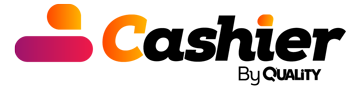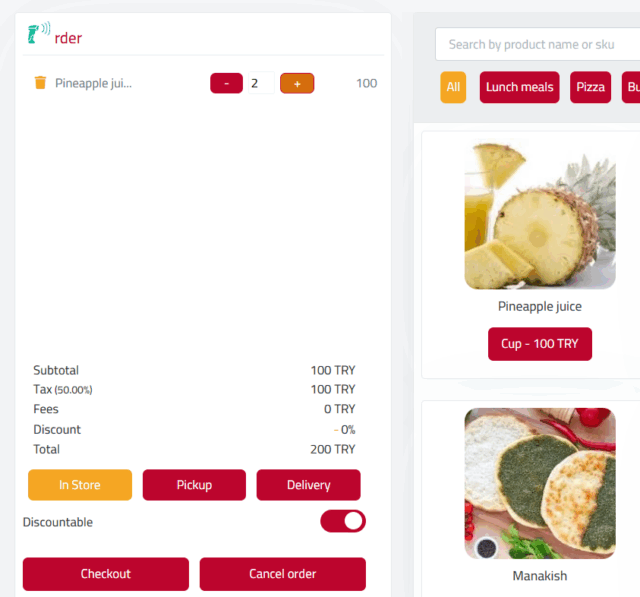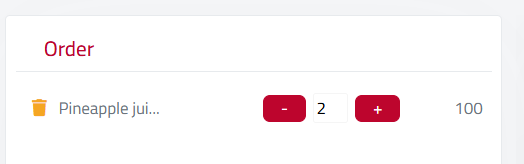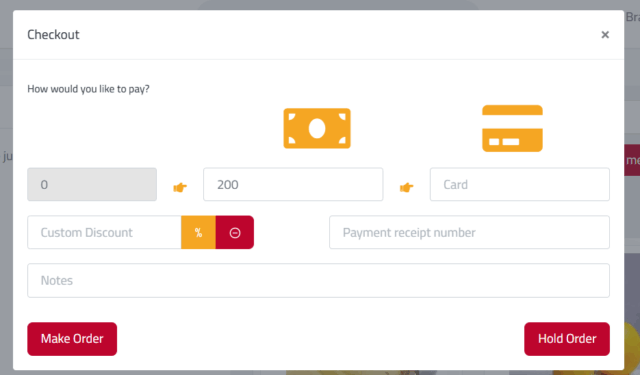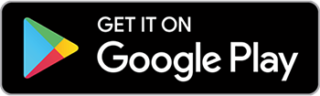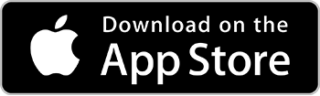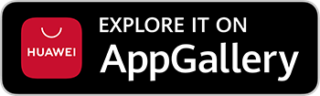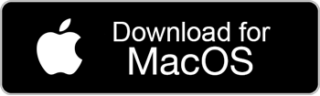Introduction
In today’s fast-paced world of restaurants and retail, customer experience has become one of the most critical success factors for any business. As a result, innovation in digital ordering solutions has emerged as an effective way to simplify operations, reduce waste, and enhance customer satisfaction. At the heart of this trend stands Quality Cashier, one of the best integrated solutions allowing business owners to seamlessly create orders through an intelligent and user-friendly Online Menu.
In this article, we’ll explore the steps to create orders using the Online Menu provided by Quality Cashier and highlight the features that make this experience truly unique.
We’ll also show how restaurant, café, and retail store owners can use this platform to elevate their service, save time for customers and delivery agents, and optimize operations.
Steps to Create Orders via the Online Menu Using Quality Cashier
1. Activate the Online Menu from the Control Panel
Once logged in to the Quality Cashier control panel, you can go to the menu settings and activate the Online Menu feature. You’ll be able to:
- Add your products and categories (such as drinks, food, desserts).
- Enter prices and short descriptions for each item.
- Upload attractive product images.
You can also create a customized menu for in-store orders and another for delivery or takeaway orders.
2. Generate a Unique QR Code for Each Table or Sales Point
Using the system, you can generate unique QR codes for each table or area in the restaurant. When a customer scans the QR code using their phone, they are automatically redirected to their specific menu, where they can browse items and start placing an order.
This step is one of the most valuable features, as it saves time and enhances the speed and efficiency of service.
3. Send the Order Directly to the Cashier or Kitchen
Once the customer selects their items and confirms the order, it is automatically sent to the internal system—either to the cashier or kitchen, based on your settings. This reduces human intervention and improves order accuracy.
4. Display the Remaining Time for Order Preparation
One of the smart features of Quality Cashier is the ability to show the remaining preparation time. This adds transparency to the service. Customers can see if their order is “In Preparation,” “Ready for Pickup,” or “Out for Delivery,” which helps reduce stress and boosts satisfaction.
5. Track Order Status in Real Time
Quality Cashier enables real-time tracking of orders by both the customer and the cashier. This enhances delivery efficiency and prevents confusion or duplicate orders.
Benefits of Creating Orders Through Quality Cashier’s Online Menu
- Time-Saving
Whether for the customer or the staff, the Online Menu feature reduces the time spent taking orders, increasing the number of orders processed during service hours. - Increased Sales
With appealing photos and detailed item descriptions, customers are more inclined to add extras to their orders, increasing the average bill value. - Improved Order Accuracy
When the customer places their own order, the chances of mistakes—whether in item, quantity, or add-ons—are significantly reduced, minimizing waste and improving satisfaction. - Order Analysis & Statistics
Quality Cashier goes beyond simplifying orders. It offers advanced reports on:- Best-selling products
- Order quality ratings
- Daily revenues and expenses
- Performance of individual branches or tables
How to Create In-Store or Pickup Orders in Quality Cashier
1. Select Products
Click on the name of the desired product, which displays the price.
The selected items will automatically be added to the order list on the right.
2. Manage the Order
You can adjust product quantities (increase or decrease).
You can also delete any unwanted item from the order list.
3. Choose Order Type
Select the order type: In-Store or Pickup, depending on what you want to create.
4. Complete the Order
After reviewing all details, click the Complete Order button to finalize the process.
5. Enter Payment Details
A new window will appear:
- If the customer is paying in cash, click the first hand icon, and the amount will automatically be entered in the cash field.
- If the payment is by card, the payment must be completed via a payment terminal. Once you receive the receipt, enter the receipt number in the designated field, then type in the total amount under the card icon. You can also click the second hand icon to auto-fill the amount.
6. Add Notes (Optional)
If there are any comments or special requests, you can add them in the note field. These notes will be printed at the bottom of the invoice.
7. Create the Order
Click the Create Order button to complete the process.
8. Invoice Details & Printing
A window will appear showing the invoice details.
The invoice will be sent to the cashier and kitchen printers (if connected) and will activate the kitchen display screen.
Congratulations, your order has been successfully created.
Notes on Creating Orders
- Always ensure all information is entered accurately before finalizing the order.
- Select the correct payment method based on the customer’s choice.
- If there are any notes, they will appear clearly at the bottom of the invoice.
Use Cases for Various Scenarios
1. Restaurants and Cafés
Assign a unique QR code to each table so customers can order without waiting for a waiter.
2. Takeaway Orders
Share the Online Menu link via social media or text messages, and let your customers order while on the way.
3. Food Trucks and Booths
No need for printers or display screens—just access the menu via mobile.
Getting Started with Quality Cashier
- Visit the official website: qualitycashier.com
- Choose the appropriate package (you can start with the free plans).
- Enter your business information and activate the Online Menu.
- Start adding your products and generating QR codes.
- Share the menu with your customers and start creating smart, efficient orders.
Conclusion
In a fast-paced, tech-driven world, there’s no room for slow, outdated ordering methods.
Creating orders via Quality Cashier’s Online Menu isn’t just a leap in service quality—it’s a real investment in your business’s future.
With features like ease of use, order accuracy, performance reports, and time-saving efficiency, Quality Cashier is the ideal choice for every business owner looking to enhance customer experience and streamline operations.
Start today and make your ordering process more professional and seamless with Quality Cashier.