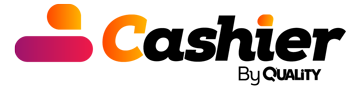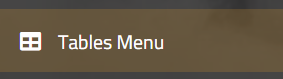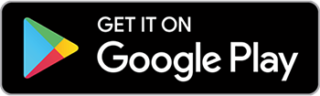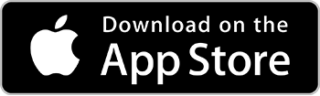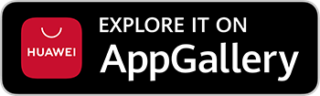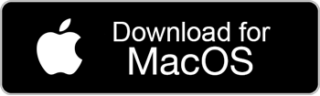Introduction
In the world of restaurants and cafés, technology plays a vital role in enhancing customer experience and increasing operational efficiency. Among the recent innovations that help achieve this is the table system in POS software, which allows customers to place orders easily by scanning a QR code assigned to each table.
This system not only provides a smooth and convenient experience for customers, but also helps restaurant owners reduce operational errors, increase service speed, and boost revenue. In this article, we’ll explore what the table system in POS software is, how it enhances the customer experience, and how table reservations, cancellations, and payments are managed.
What is the Table System in POS Software?
Through its “Table List” section, Quality Cashier provides an efficient way to manage tables — including reservations, order creation, and seamless transaction processing.
How the Table System Works
- Each table in the restaurant is assigned a unique QR code.
- The customer scans the QR code using their phone’s camera.
- The customer is directed to the Online Menu, where they can browse items and add them to their order.
- The order is sent directly to the cashier and kitchen without delay.
- The customer is updated on the order status (e.g., In Preparation – Ready to Serve – Out for Delivery, etc.).
This system saves time, reduces direct interaction between staff and customers, and provides a modern experience that meets today’s digital expectations.
What Are Table Statuses?
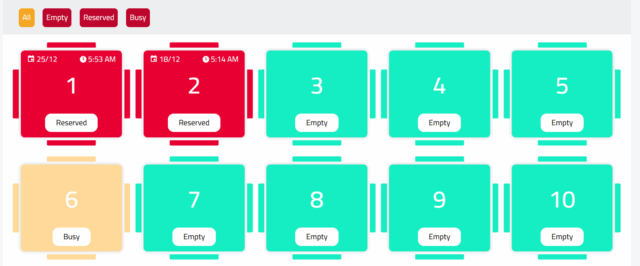
Available
The table is empty and ready for reservation or new orders.
Reserved
The table is booked in advance for a specific time slot.
Occupied
The table is linked to an ongoing order where the customer is still seated.
How to Reserve a Table?
- Select the table you wish to reserve (must be in Available status).
- Click the “Reserve Table” button.
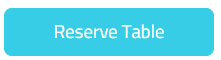
- Choose the desired date and time for the reservation.
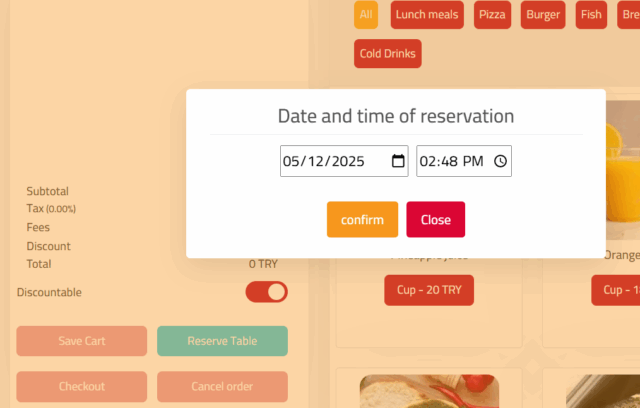
- Click the “Confirm” button to complete the reservation.
Canceling a Table Reservation:
- Open the table that was previously reserved.
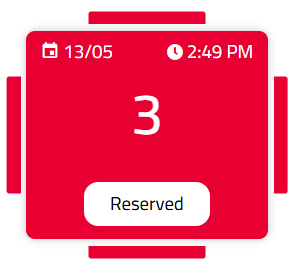
- Click the “Cancel Reservation” button to remove the booking.
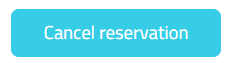
How to Save Table Orders
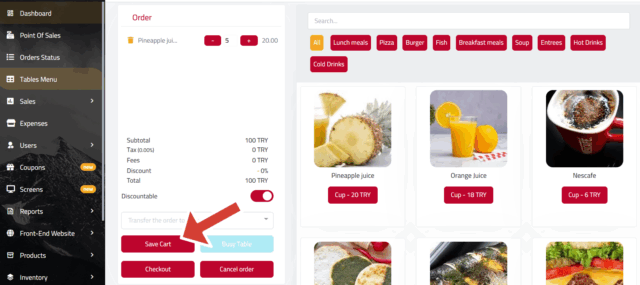
- Select the table you want to save the order for (must be in Available status).
- Add the desired items.
- Click the “Save” button.
- The order is sent directly to the kitchen display.
- The order details are printed on kitchen printers
(if the printers are connected and the kitchen screen is enabled in settings).
Completing a Table Order
- Select the table for which you want to complete the order (must be in Occupied status).
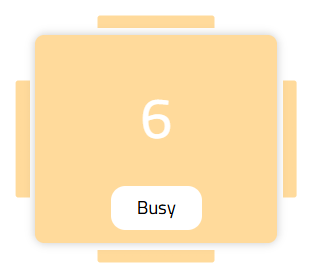
- The saved order details will appear.
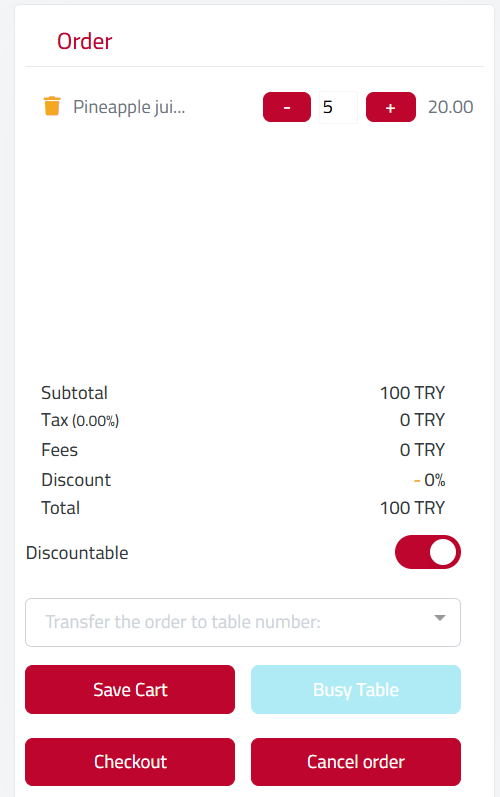
- Click the “Complete Order” button.
- A new window will appear.
What Are the Payment Methods?
Cash Payment
Click on the first hand icon, and the amount will automatically be added to the cash field.
Card Payment (POS Network)
- Complete the payment using the card machine.
- Enter the receipt number in the designated field.
- Enter the total amount manually or click on the second hand icon to add it automatically.
Adding Notes (Optional)
You can enter any additional notes in the designated field. The notes will be printed at the bottom of the receipt.
Click the “Create Order” button to finalize the transaction.
Invoice Details and Printing
- A window with invoice details will appear.
- The invoice will be sent to the cashier printer (if printers are connected).
Benefits of the Table System for Restaurant and Store Owners
Reduces Staff Workload
The system allows servers to focus on delivering quality service rather than spending time taking orders.
Minimizes Human Error
Orders are sent directly to the kitchen, minimizing the chances of miscommunication or mistakes.
Better Table Management
The POS software displays table statuses, clearly showing which ones are occupied or available.
Increases Sales and Profits
The Online Menu can be programmed to suggest additional items, increasing average order value and boosting sales.
Speeds Up Table Turnover
By reducing wait time and streamlining the order process, more customers can be served each day.
The Table System in Quality Cashier: An Integrated and Innovative Experience
Quality Cashier offers an advanced solution for creating a smart Online Menu-enabled cashier system, enabling restaurants to provide a seamless and modern ordering experience.
Key Features of the Table System in Quality Cashier
- A unique QR code for each table to simplify food ordering.
- A comprehensive Online Menu that displays items clearly and attractively.
- The ability to customize offers and discounts through the system.
- Real-time order tracking for both the customer and the restaurant.
- Improved table management through active tracking of occupied and available tables.
Conclusion
The table system in POS software is no longer just a bonus feature — it’s a necessity in the modern restaurant and café landscape. It enhances customer experience, reduces operational errors, and increases sales. With Quality Cashier, you can offer your customers a sophisticated digital experience and make the most of modern technology in managing your restaurant or store.
Are you ready to take your restaurant to the next level? Start today with Quality Cashier and enjoy a smarter, smoother ordering experience.